Hover a mouse pointer over the Schedules menu link to display its drop-down menu.
Slide a mouse pointer over to the View Schedules option to display its menu.
Click Est'd Labor Cost to
open the Estimate Labor Costs screen.
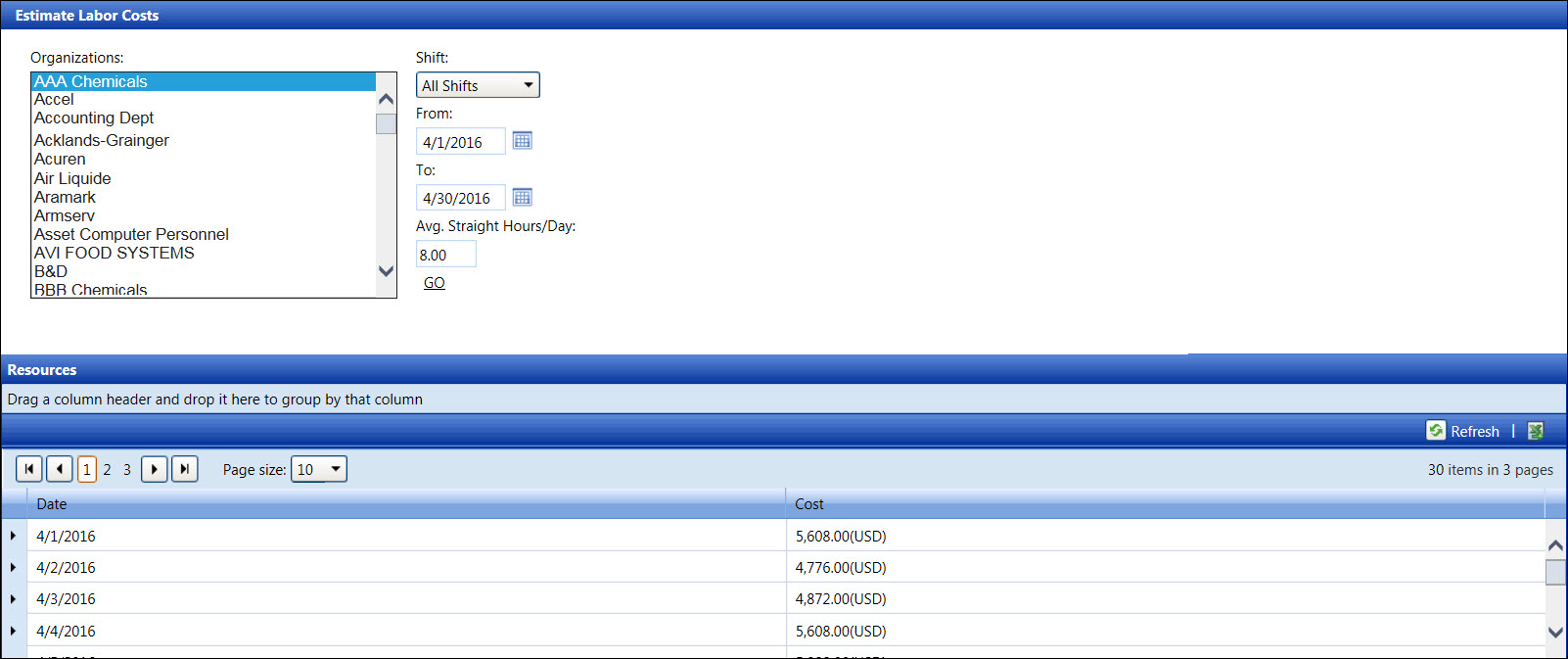
The estimate labor costs report is helpful for tracking costs of each labor skill within the selected date. As line items expand,
user will be able to see detailed costs for each labor resource under each skill. The costs reflect the average straight hours per day as defined by user.
Hover a mouse pointer over the Schedules menu link to display its drop-down menu.
Slide a mouse pointer over to the View Schedules option to display its menu.
Click Est'd Labor Cost to
open the Estimate Labor Costs screen.
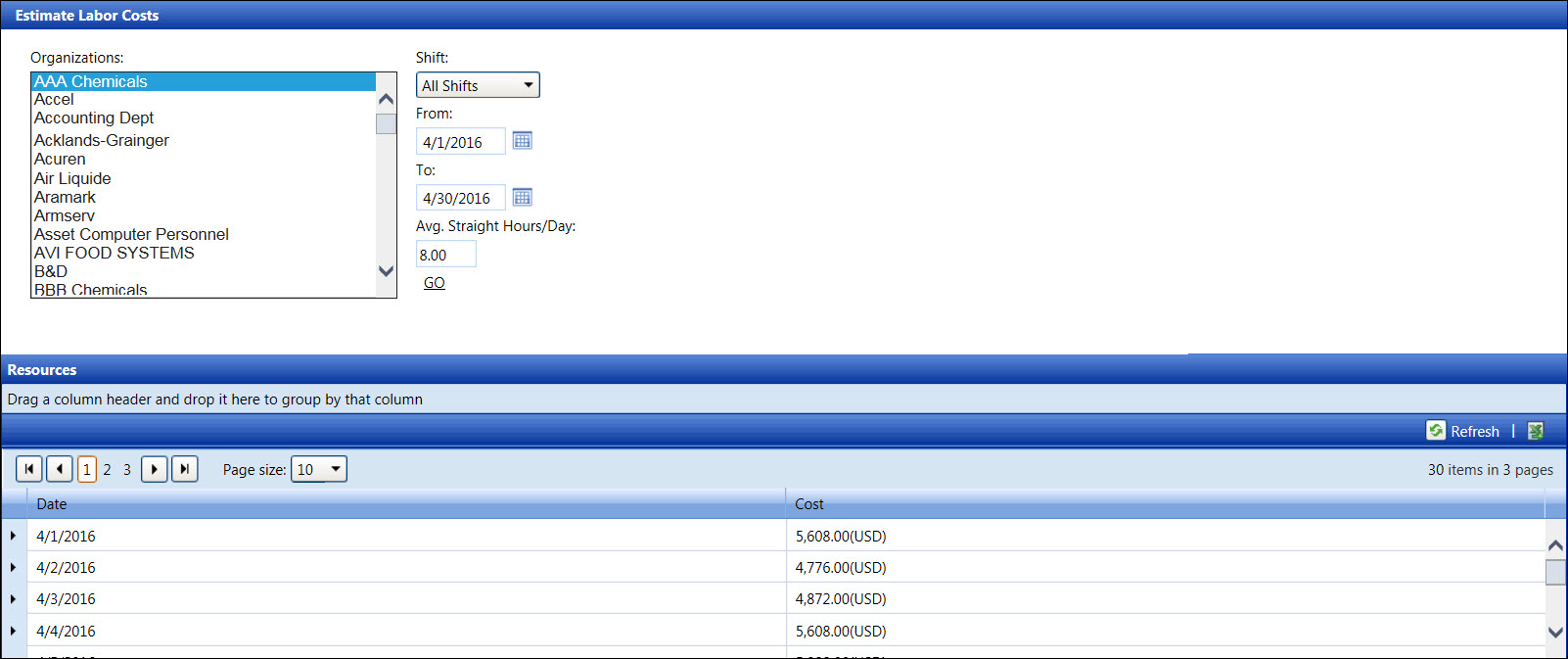
From the Estimate Labor Costs screen, click an organization in the Organizations dialog box to highlight it.
The All Shifts option is selected by default. Select a shift from the Shift drop-down list or proceed to the next step.
Enter a date range into the From and To text boxes. Alternatively, select the dates from the calendar. (see also Date Format)
Enter the number of hours into the Avg. Straight Hours/Day text box.
Click Go. The message displays, "Selecting a large number of organizations or a long date range may cause significant delays in retrieving the data."
Click Proceed to display the records in the Resources grid.
Click the Expand icon on a date line item to display the skills under the Skill column and the costs for each skill under the Cost column.
Click the Expand icon on a skill line item to display the organizations under the Organization column and the costs under the Cost column.
Click the Expand icon on an organization line item to display the labor resources under the Resource column, the costs under the Cost column, the labor group under the Group column, and the scheduled shifts under the Shift column.